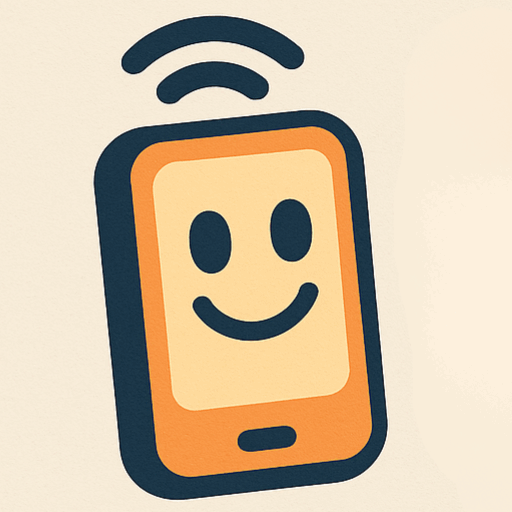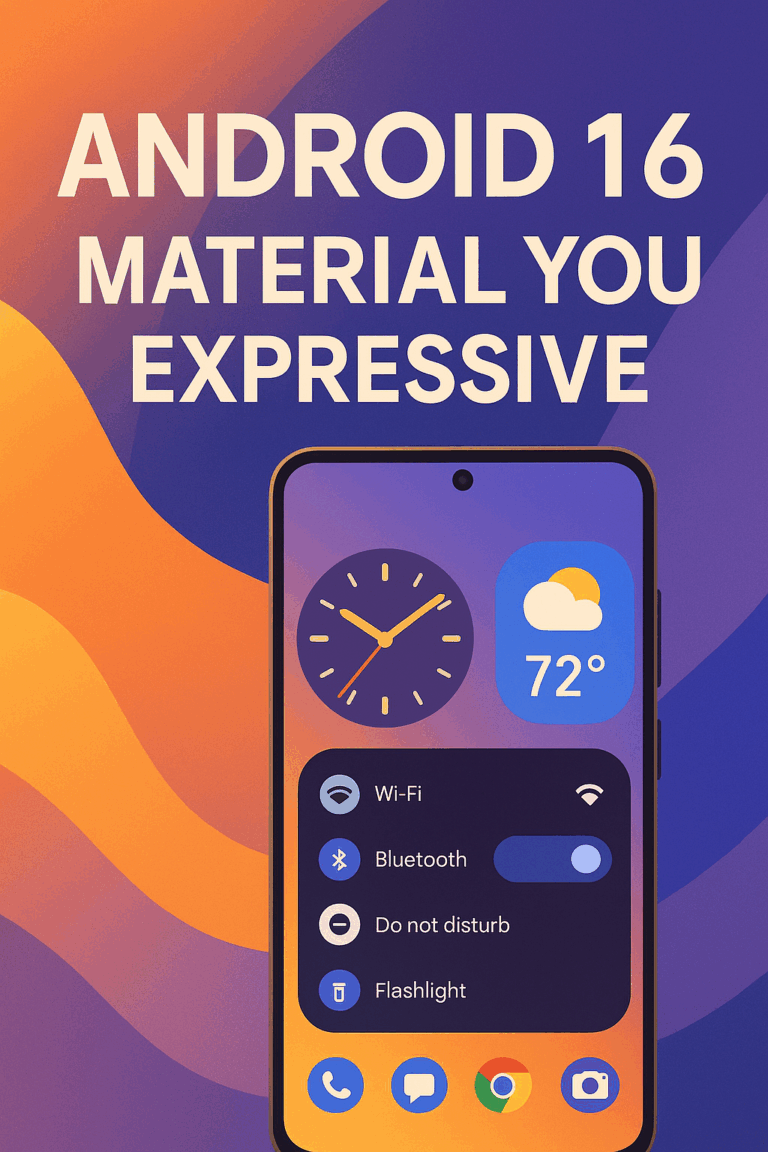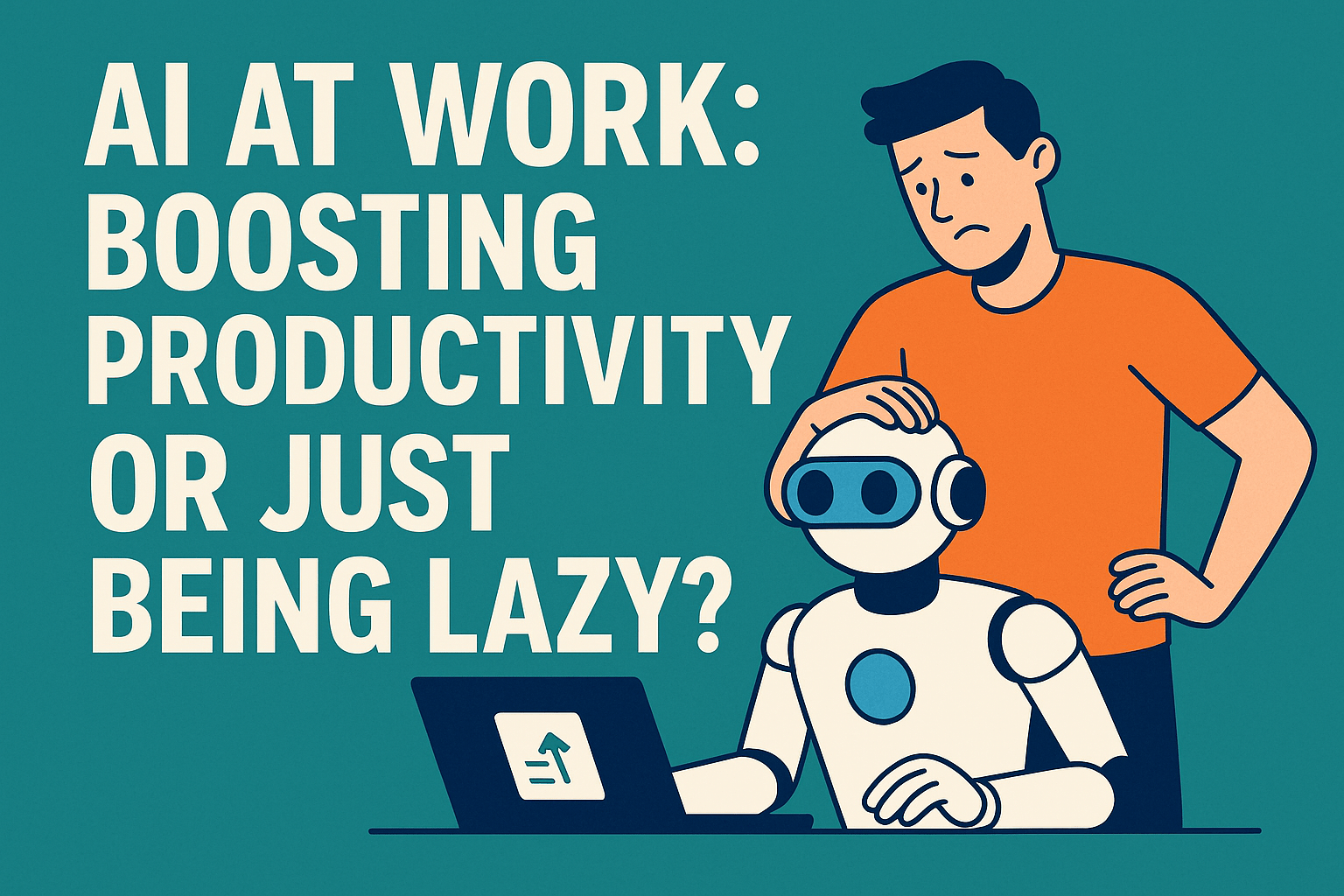Introduction:
Android 16 is set to revolutionize the user experience with the introduction of Google’s new design language, Material 3 Expressive. This update emphasizes personalization, fluid animations, and a more intuitive interface, aiming to make your device feel uniquely yours.
Material 3 Expressive: A Fresh Aesthetic
Building upon the foundations of Material You, Material 3 Expressive brings:
- Enhanced Personalization: Users can expect dynamic color themes that adapt across apps, allowing for a cohesive and personalized look.
- Fluid Animations: Interactions such as dismissing notifications or adjusting settings now feature smoother transitions and haptic feedback, enhancing the tactile experience.
- Revamped Quick Settings: The Quick Settings panel is more customizable, with resizable tiles and the ability to rearrange functions like “Do Not Disturb” or the flashlight for quicker access.
Live Updates on the Lock Screen
A standout feature is the introduction of Live Updates, which display real-time information—such as delivery statuses or ride-share updates—directly on the lock screen. This ensures users stay informed without needing to unlock their devices.
Wear OS 6: Smarter and More Efficient
Wear OS 6 aligns with the new design philosophy, offering:
- Dynamic Colors: Smartwatches will showcase vibrant themes that sync with your smartphone’s aesthetic.
- Improved Battery Life: Optimizations promise up to a 10% increase in battery efficiency, ensuring your wearable keeps up with your day.
Conclusion:
Android 16’s Material 3 Expressive design marks a significant shift towards a more personalized and fluid user experience. With features like Live Updates and enhanced customization options, users can look forward to a more intuitive interaction with their devices. As the update rolls out, it will be exciting to see how these changes enhance daily digital interactions.